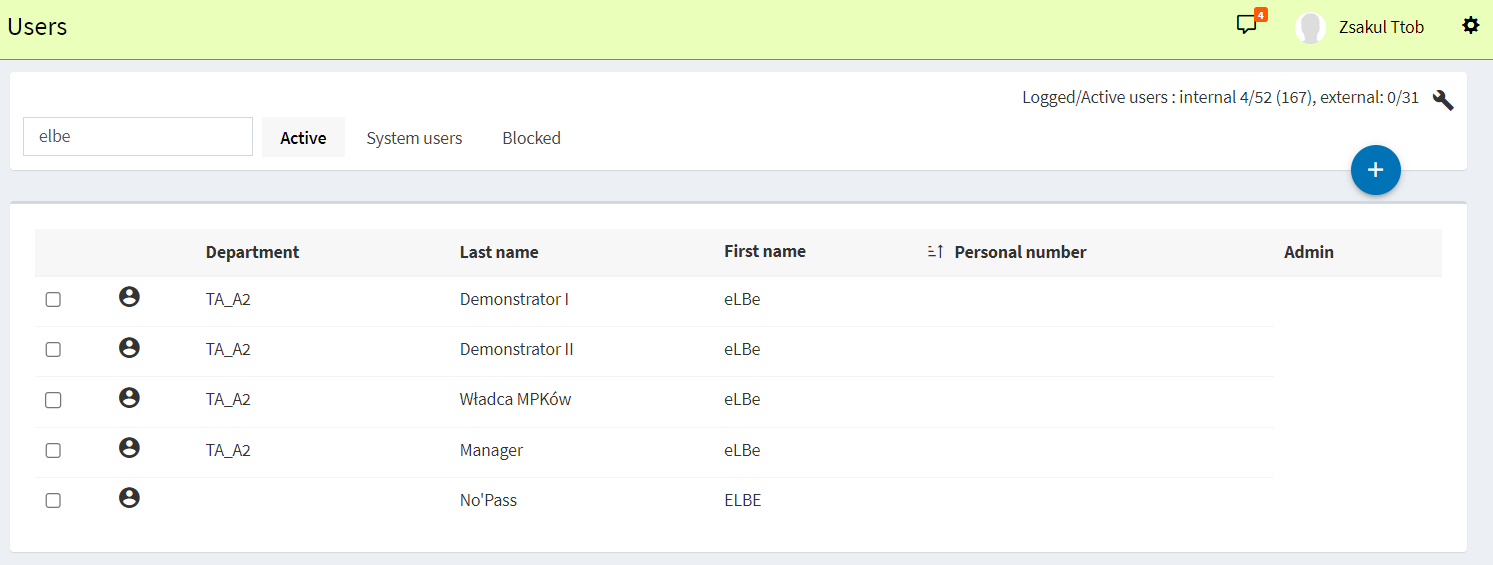How to configure user list
Summary
In this article we show how to configure user list if we want to present only some of the columns (user profile attributes) or set their order.
Prerequisites
You have to possess administrative rights to manage users or groups.
Steps
Follow these steps to configure user list columns:
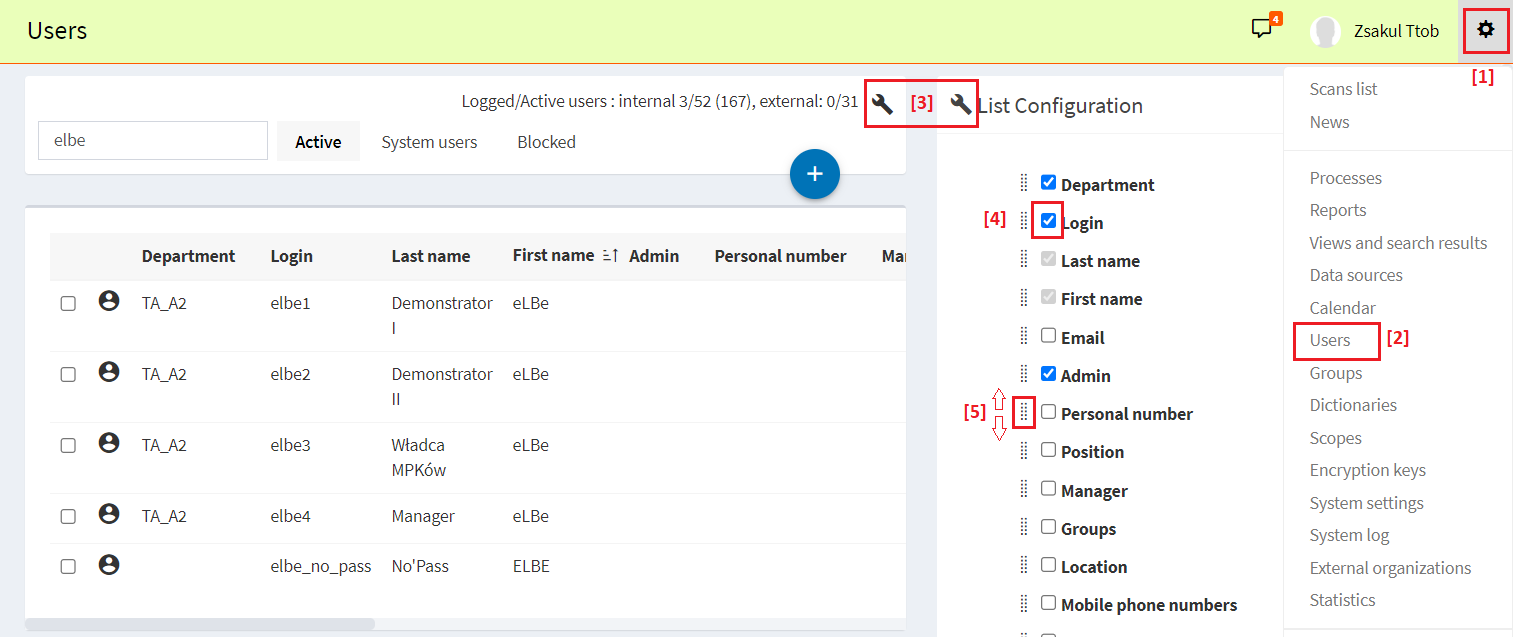
- [1] Go to system settings.
- [2] Choose „Users” module.
- [3] Click on a wrench icon to open configuration panel.
- [4] Mark to show or unmark to hide the selected column.
- [5] Drag up or down the selected column to change its position on the list.
Result
As a result the user list will show only chosen columns in desired order.
Example
Below we present a sample configuration – most of the columns have been hidden and „Personal number” column has been moved before „Admin” one.